eWallet for iPhone & iPad and Face ID
Does eWallet for iPhone/iPad support Apple’s Face ID?
Yes! Starting with version 8.3.6, eWallet® on the iPhone X (and newer devices with compatible hardware) will support Face ID. This feature is turned off by default, but you can enable it for your wallet(s) as outlined below. (Looking for information on Touch ID? See eWallet for iPhone & iPad and Touch ID.)
To enable Face ID:
Note that Face ID must be enabled for your device itself. If you need help configuring Face ID on your device, please see Apple’s Use Face ID on your iPhone or iPad Pro article.
Then with eWallet on your device:
- unlock your wallet with your password
- go to the More (three dots) menu
- Select Face ID
- select Enabled
You’re all set, you can now use Face ID to unlock your wallet. Please see the notes below for important information on using Face ID will eWallet.
To use Face ID:
If you don’t see the Face ID panel when you start eWallet, then simply press the “Tap to unlock with Face ID” button right below the password prompt. When you see the Face ID panel, you can unlock your wallet by positioning your iPhone in the same way that you unlock your device.
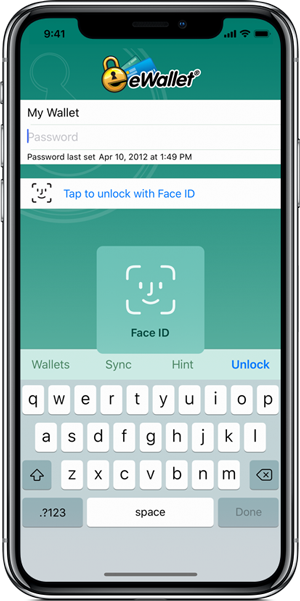
Important Notes
Face ID is a convenience but is not a permanent substitute for knowing your wallet password. There are several ways that Face ID can be turned off, so it’s really important that you remember the password to your wallet.
It is also important that you understand what it means to use Face ID with your wallet:
- When Face ID is enabled for a wallet, that wallet can be unlocked in one of two ways: the wallet password, or by using Face ID
- Face ID can be enabled on a wallet by wallet basis; you can have it turned on for some wallets and not others
- iPad ,
- iPhone