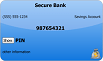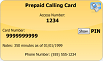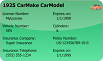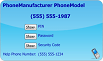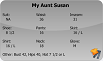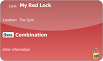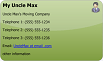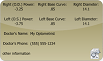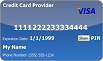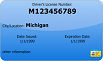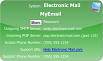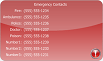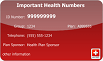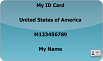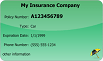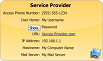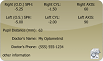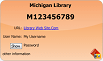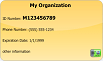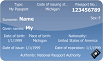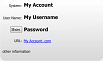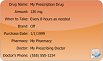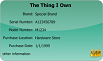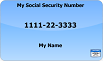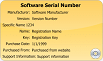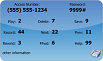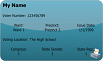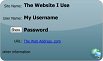FAQ: What are my options when selecting a basic card type or template?
Our eWallet software was designed to help people organize, store and encrypt their personal data. eWallet uses cards and categories to organize your particular pieces of information. A category is like a folder you can sort your information cards into; each card itself will help you save one particular piece of personal information.
Listed below are all of the basic card templates available within eWallet. You can use these images to help you determine which is the best basic template to use for saving your particular information.
In the Windows PC version of eWallet, you can always take a basic card template and use its field layout to help you create your own template.
Finally, examples of our specially formatted General Purpose, Picture and Note cards are listed here.
eWallet Card Templates
Click on a thumbnail to view a larger image of the particular card (opens in new window)
Special Formatting Cards
General Purpose Cards
By default, General Purpose Cards are set to be viewed in Flex View. This allows you to see the maximum number of fields (Face, Detail and Note) all at once. When you make a General Purpose Card, you can always re-set the card view from Flex to Card on the Design tab.
| General Purpose Flex View (Default) | General Purpose Card View |
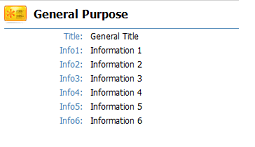 |
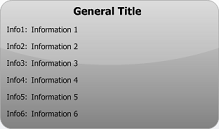 |
Picture Cards
Picture Cards start out as a blank screen displaying the text “No Image Selected”. On the Design tab, you can choose to insert an image onto your card. You will only be able to select .BMP or .JPG images files when inserting an image file onto your picture card. Once you have selected an image, the card will resize to show the entire image in the card viewing window.
| Picture Card (No Image) | Picture Card (Image Selected) |
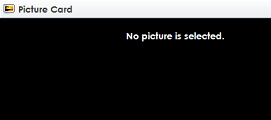 |
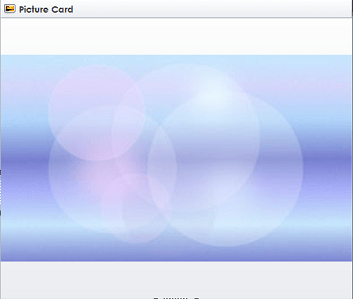 |
Note Cards
Note cards are designed to let you store and safely encrypt brief sections of text for you to easily access when you need to. Note cards are formatted as a blank field that you can type (or paste) your text into.
| Note Card |
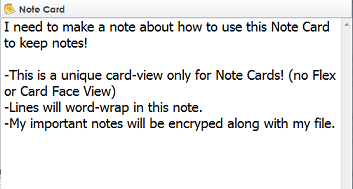 |
- Windows