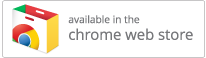Installing AutoPass from the Chrome Web Store
Initial Install
If you are using eWallet with Google’s Chrome browser, then the first time you click on a URL in a card, you will likely be prompted to install the AutoPass extension. Installing the extension is very easy, just click on the link when directed by eWallet, or go to our page in the Chrome Web Store. From there you can press the “Free” button to install the extension.
Once the extension is installed, make sure AutoPass is enabled in your list of extensions. AutoPass should also be enabled in your eWallet options preferences.
Now the next time you click on a URL in an eWallet card, the extension will be used to automatically insert the username and password on the website.
Update Install
As part of a security update, Google is changing the Windows version of Chrome so it will no longer allow extensions from anywhere other than the Chrome Web Store (you may see a message that says “This extension is not listed in the Chrome Web Store and may have been added without your knowledge”). To comply with that change, we’ve moved the Chrome version of eWallet’s AutoPass extension from our site into the store. The extension should get automatically updated and you can check to see if you have the latest version by going to Tools->Extensions in Chrome – the latest version should be at least 2.1.2.
If Chrome is not automatically installing the update for you, then you can get the latest version by
- deleting the old one (click on the trash can next to eWallet AutoPass) and then
- install the latest version from the Chrome Web Store (click on store graphic above)
Once you’re at the AutoPass page in the Chrome Web Store, just push the “Free” button and the latest version of the extension will be installed. (Note: you shouldn’t normally have to go through all this trouble; this is a one-time procedure that is a result of moving the extension into the Chrome Web Store). You should now be good-to-go!
- macOS ,
- Windows