INFO: Automatically locking your wallet on Android
There are a few ways you can lock your wallet, the simplest being simply pressing the lock button within eWallet for Android. You might prefer something a bit more automatic though and we have a couple of options there:
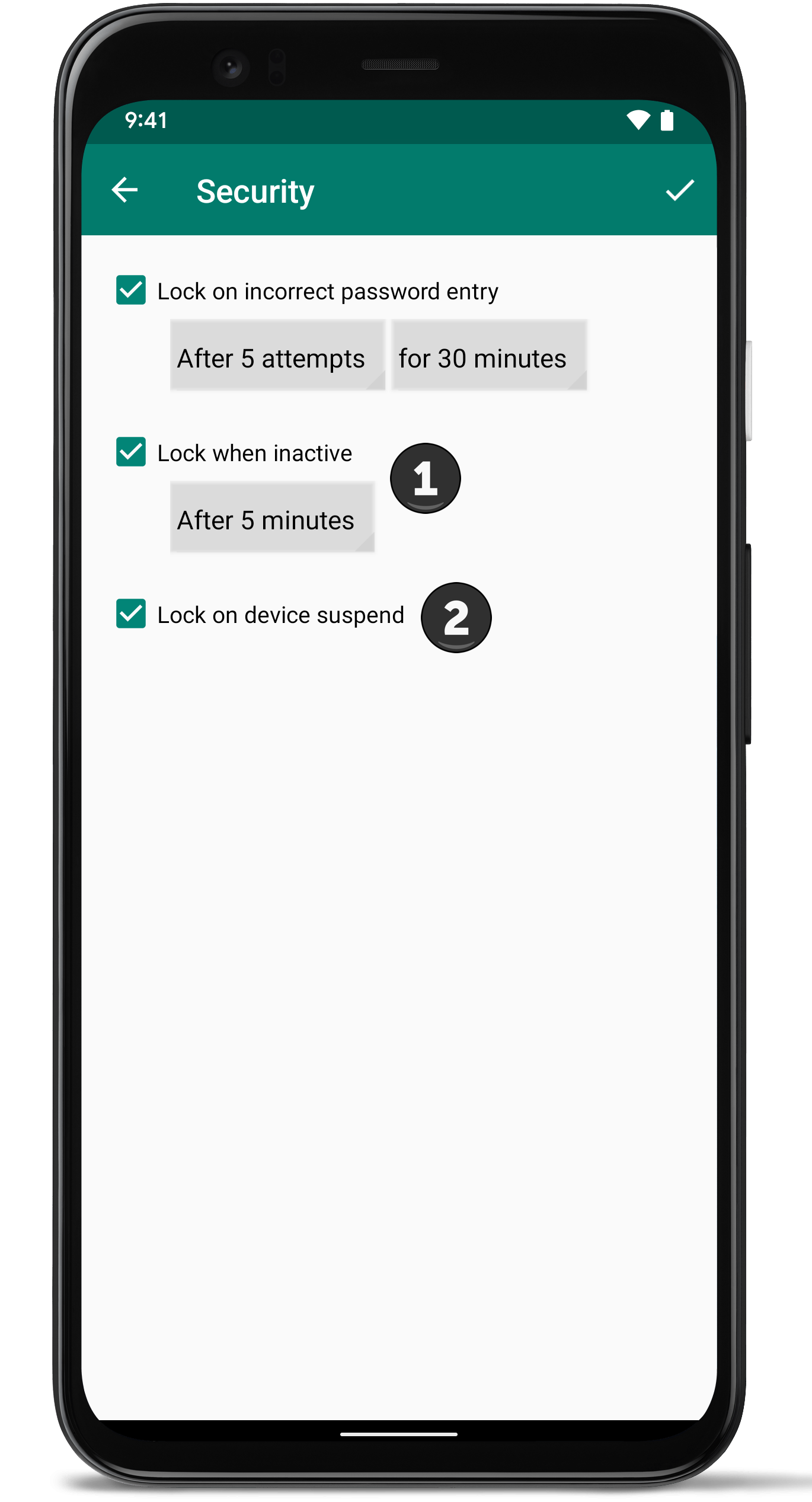
You can get to these options from the Security menu. The two automatic ways to lock the wallet are Lock when inactive and Lock on device suspend.
Lock when inactive
With this option (#1 in the screenshot), you tell eWallet that as long as your device is awake, and eWallet is the application on the screen, you would like it to lock after so many minutes. For example, if you your device is set to sleep after 5 minutes of inactivity, and you set Lock when inactive to two minutes, then you should expect that eWallet will automatically lock your wallet after two minutes of not using it, even though your device will still be awake.
Lock on device suspend
This option (#2 in the screenshot) is effected by the device itself. Normally when the device goes to sleep (is suspended), eWallet will automatically lock the wallet. This option is especially useful if you allow your device to sleep after a short timeout (usually to save battery), but don’t want eWallet to automatically lock — in that case, just turn the option off.
- Android