Importing eWallet GO! data into eWallet on macOS
Last Updated:
Looking to upgrade from eWallet GO! to full eWallet® on your Mac but need to import your data? You’ve found the right article!
(Please note that this feature requires eWallet 8.3.1 or higher for macOS.)
Summary
There are a couple of options on the Mac to convert your GO data to full eWallet: import the local wallet file or import the file from Dropbox. Both methods are covered below.
Local Wallet File
- Start eWallet and select File->Import eWallet GO!…
- Select your local eWallet GO data file, eWalletGO.wltg as shown in the image below — typically, this file will be in ~/Library/Containers/com.iliumsoft.eWalletGO.mac/Data/Library/Application Support/Ilium Software/eWallet GO
- When prompted, save the new wallet wherever you like, typically in your Documents folder — you can use whatever name you like for the new wallet
You should now be all set to use eWallet on your Mac now! Next, it’s time to do the one-time setup of cloud sync.
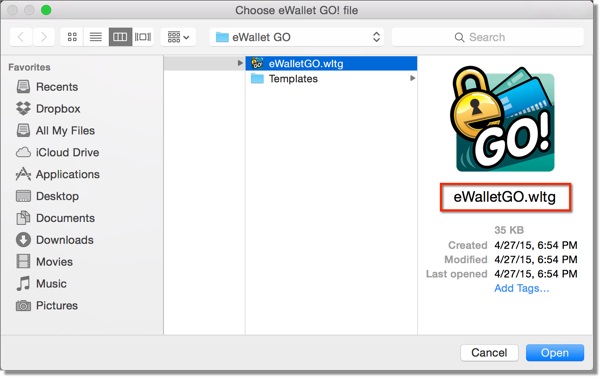
Dropbox Backup File
- Start eWallet and select File->Import eWallet GO!…
- If you have the Dropbox client installed, then select your backup data file, eWalletGO.xwlt1 as shown in the image below – this file will be in the eWalletGO folder under the Dropbox folder
- When prompted, save the new wallet wherever you like, typically in your Documents folder — you can use whatever name you like for the new wallet
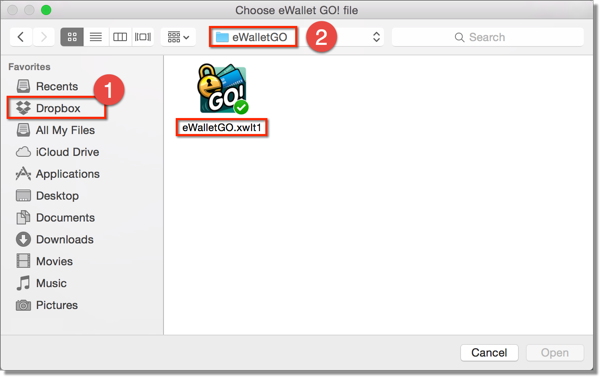
You should now be all set to use eWallet on your Mac now! Next, it’s time to do the one-time setup of cloud sync.
Platforms
- macOS