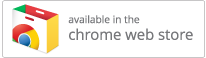FAQ: Where do I start troubleshooting AutoPass?
eWallet’s AutoPass supports the following browsers (macOS and Windows):
- Google Chrome (and many Chromium-based browsers)
- Microsoft Edge (as of eWallet 8.4 for Windows)
- Mozilla Firefox
- Apple Safari (macOS only)
For AutoPass on your Mac or PC to work successfully with Google Chrome, Microsoft Edge, and Mozilla Firefox, it requires that an appropriate extension be installed to your browser. For recent versions of eWallet for macOS, the Safari extension is bundled with eWallet.
If AutoPass Stops Working
In the event that your AutoPass extension stops working for your default browser, you should be able to uninstall and re-install the appropriate extension.
Mozilla FireFox
To uninstall the eWallet AutoPass extension from your Firefox browser, go to Firefox in the upper left corner, then choose Add-Ons. Under Extensions, find eWallet AutoPass in your list of extensions. Uninstall the eWallet AutoPass extension and restart Firefox.
Then use this link to re-download and re-install the AutoPass extension for your Firefox browser.
Google Chrome
To uninstall the eWallet AutoPass extension from your Google Chrome, click the three-bar icon in the upper right corner of your browser, then go to Tools > Extensions. Mouse over eWallet AutoPass to reveal a trash can icon to the right of the extension’s Enabled/Disabled checkbox. Click the trash can to remove the AutoPass extension.
Then use this link to navigate to the AutoPass extension page in the Google Chrome extension store:
On this page, click the + Free button to install this extension into your browser.
Apple Safari
macOS 10.12 and later
Starting with eWallet 8.3.9 for macOS running on macOS 10.12 (Sierra) or later, AutoPass for Safari is bundled with eWallet as a Safari App Extension. There’s no need to install the eWallet AutoPass extension in this case but you may need to enable it.
To enable the eWallet AutoPass extension after installing and running eWallet 8.3.9 or later, go to Safari → Settings → Extensions (not “Safari Extensions…”) and enable (checkmark) the eWallet AutoPass extension.
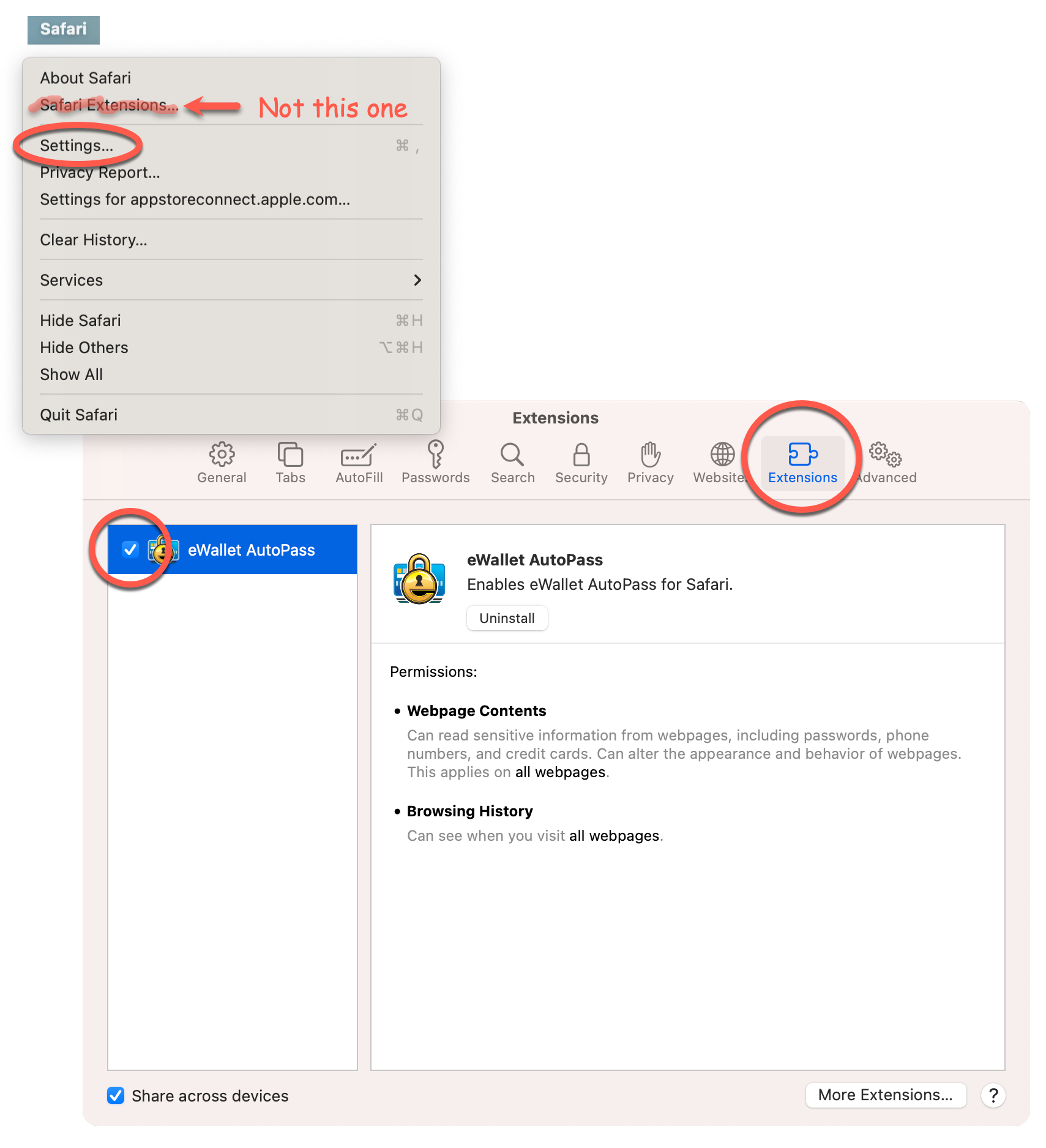
(Note on older versions of Safari, Settings is called Preferences, so go to Safari → Preferences → Extensions instead.)
macOS 10.11 and earlier
For eWallet running on older version of macOS, 10.11 (El Capitan) or earlier, AutoPass for Safari is download as a separate extension.
To download the extension, click on the link provided in the AutoPass page from eWallet. Once the extension is downloaded, you can click on it (ewalletautopass.safariextz) in your Downloads folder to install it. Once installed, you should be able to then click on a URL in an eWallet card and AutoPass should work as expected.
Trouble?
Finally, if you are still having trouble with using AutoPass or for more specific help, please contact us!
- macOS ,
- Windows