eWallet AutoPass and AutoFill for iPhone & iPad
eWallet® for iPhone & iPad includes AutoPass, a feature that will allow you to automatically fill in usernames and passwords. Starting with eWallet version 8.4, AutoPass has been enhanced to also support Apple’s AutoFill feature on both iPhones and iPads. eWallet 8.5 enhanced the feature, adding support for the QuickType bar at the top of the keyboard and adding search within AutoFill.
Using AutoPass within eWallet
Using AutoPass within eWallet is really easy. Simply click on a URL in one of your wallet’s cards and eWallet will open the URL in a built-in browser panel and for most web sites will fill in the username and password. This is handy if you’re starting with eWallet and want to use a web page that requires login information.
Using AutoPass / AutoFill directly within apps
Enable the setting on your iPhone / iPad
To use eWallet in combination with your iPhone or iPad’s AutoFill (iOS 12 and later), you first need to make sure AutoFill has been configured for eWallet (note you only need to do this once):
- On iOS / iPadOS 17 and later, go to the Settings app (device settings) → Passwords → Password Options (for earlier versions, Settings app → Passwords & Accounts → AutoFill Passwords)
- Make sure AutoFill Passwords is enabled
- Make sure there is a checkmark next to eWallet (optionally turn off iCloud Keychain for a smoother experience)
- When you select eWallet, you’ll be prompted to select the wallet to be used with the QuickType bar
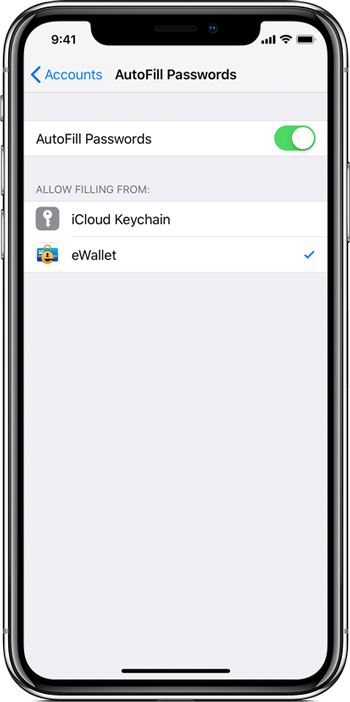
Use AutoPass / AutoFill
To use AutoPass with AutoFill, you first start in Safari or any other app that requires a username and password:
- Tap on the username/email field to bring up the keyboard, then tap on the Passwords button at the top of the keyboard
- If the QuickType bar is showing the proper credentials, tap them and the fields will be filled in for you
That’s it — easy!
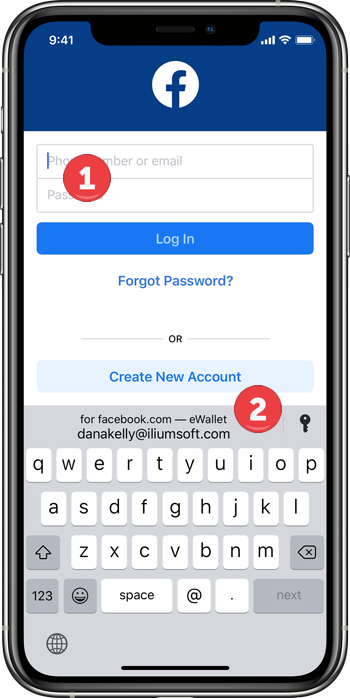
Notes
If you have more than one matching card, and AutoFill isn’t showing you the one you want by default, then:
- Tap the little key icon in the QuickType bar
- Select the credentials you want and they will be filled in
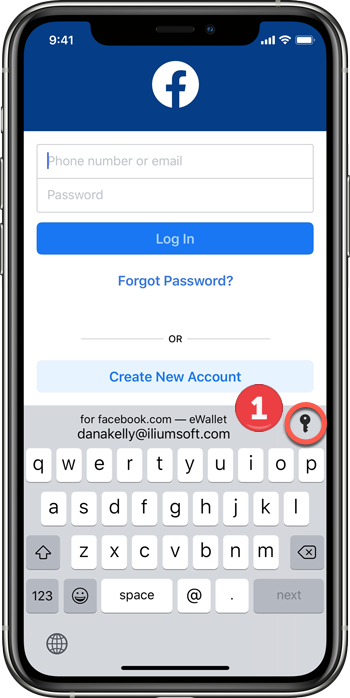
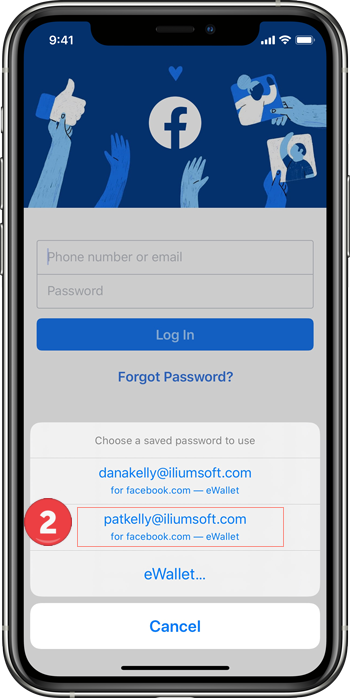
If eWallet cannot automatically determine a matching card, or you want to pick a different card, you can do so on the eWallet AutoPass screen:
- Tap the little key icon in the QuickType bar, then tap eWallet
- You can then use the eWallet AutoPass screen to choose a different card (using search if you like) or even choose a different wallet
- Once you’ve found the card you want, tap it to have the credentials filled in
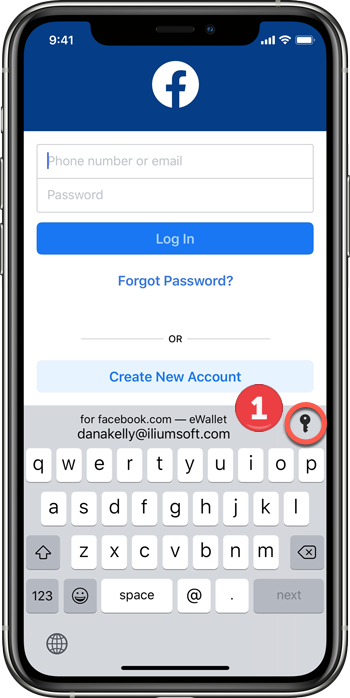
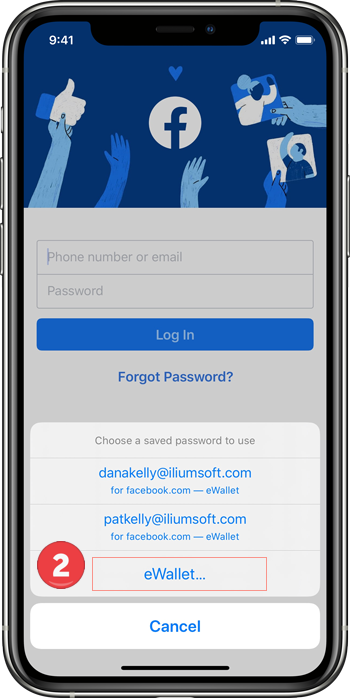
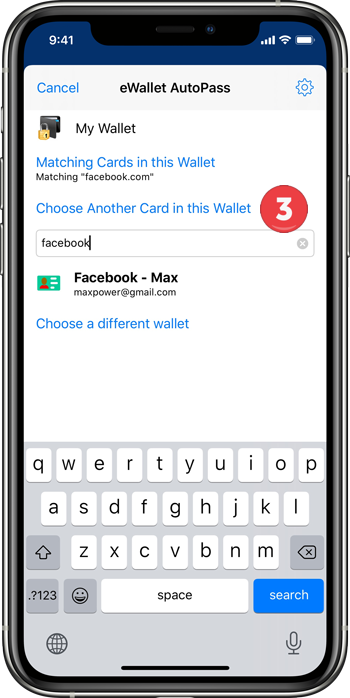
Note that automatic matches are done based on the domain in the AutoPass Web Link (URL) field in the card. eWallet will display the domain associated with a website or app in the QuickType bar.
- iPad ,
- iPhone