Windows showing an "isn't a Microsoft-verified app" message during install
If you’re running Windows 10 or Windows 11 on your PC, you might get one of these “the app you’re trying to install isn’t a Microsoft-verified app” messages:
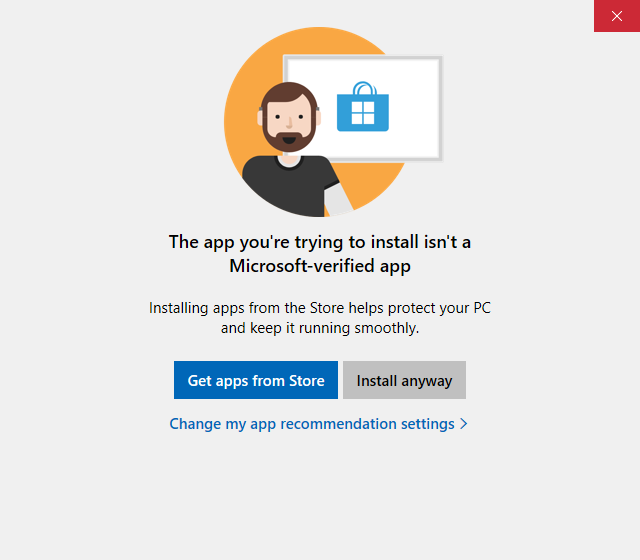
— or —
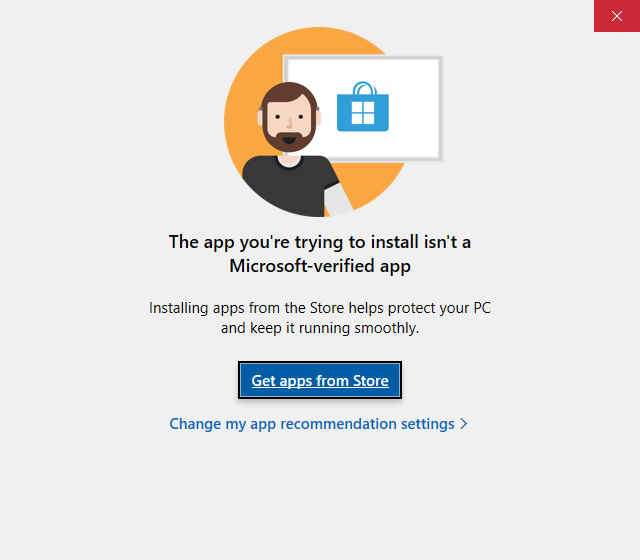
What does this mean? It simply means the app came from somewhere other than the Microsoft Store. Our installers are digitally signed using Microsoft’s Authenticode technology, so you know they really are from us.
What to do
I have an Install anyway button
If you see this message, simply click the “Install anyway” button, and the install should proceed.
I do not have an Install anyway button
If you don’t see an “Install anyway” button, you’ll need to change the default for this Microsoft Store setting (or alternatively, download from the Microsoft store, see below):
- Tap Start, then Settings, then select Apps
- On the Apps & Features settings panel, find Choose where to get apps and change the setting to something other than The Microsoft Store only, since this option is the most restrictive
I do not want to see this Microsoft Store message again
If you don’t want to be bothered by this message again, then:
- Tap Start, then Settings, then select Apps
- On the Apps & Features settings panel, find Choose where to get apps and change the setting to Anywhere
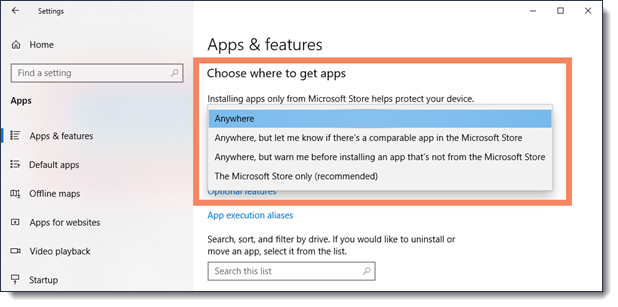
I prefer to download from the Microsoft Store
Our apps are also available from the Microsoft Store (they’re the exact same files as here on our site). If you’re using Windows 10 or 11 and would prefer to download from the store rather than directly from us, then go to one of the pages below and then click Install:
- Windows